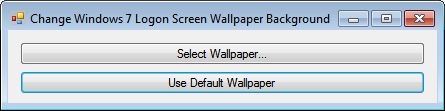
So I wanted to change the wallpaper on my logon screen for Windows 7. I found some great articles online on how to do it. Then I decided to create a quick little app to make easier for me and anyone else to change it in the future.
It works around the limitations of Windows. For example Windows 7 only supports JPEGs, this tool supports many other formats including PNG, BMP, and TIFF.
It also gets around the Windows file size limit of 256 KB. It gets around this by compressing image and adjusting the size to fit the screen.
The interface is very simple, just a button to select the image you want to make into your wallpaper background, and another button to remove it.
You can download it here:
Download
Updated! Command line option.
Some of you expressed an interest in running this tool from the command line so you can do mass deployments. You can now run this tool from the command line with no front end GUI. Here’s how you do it:
Usage: ChangeWindows7LogOnScreen [filename | default]
Specify a filename to change the Windows 7 log on wallpaper to that image via the command line. The guid will not load.
Specify the word “default” to restore the logon wallpaper to the default Windows 7 wallpaper.
If you don’t specify any parameters you will get the window you see in the screenshot above.
Here are some example:
ChangeWindows7LogOnScreen c:\temp\myWallPaper.png
Changes your windows 7 logon wallpaper to “myWallPaper.png”. Remember to use quotes if the path to the image contains any spaces.
ChangeWindows7LogOnScreen default
Restores your Windows 7 logon wallpaper to the Windows default logon wallpaper.
ChangeWindows7LogOnScreen
No parameters will open the window in the screenshot above.
ChangeWindows7LogOnScreen help
Any variation of help will display information on how to use it.
you rock
awesome! thanks
Nice!!! Thanks!
Very useful thanks !
Nice tool! Great job!
Excellent tool!
any chance you’ll post the source code? Downloading an EXE is a bit scary. Perhaps packaging source and a build utility as opposed to just the executable.
I understand your concern. One day I might do as you suggested and publish the source code.
In the meantime you might find peace of mind in knowing that it’s been downloaded thousands of times since I published it last year and no one has reported any problems.
If you want to be absolutely sure I suggest running an anti virus scan on it. If you don’t have anti virus software I suggest the free version of AVG anti virus.
Or you can use an online virus scanning tool like: https://www.virustotal.com/en/
Hope that’s helpful.
Awesome. Thanks for sharing.
THANKS SO MUCH
You are welcomed very much Trinidy.
This is awesome…I was having trouble getting my login wallpaper to show after going through the regisrty steps and this worked like a charm. I am going to favorite this site!!
this is completely awesome thanks for the work on the code, saved the trouble of troubleshooting where i went wrong
Hi, this looks like a great little program, but I can’t get it to work. I tried the instructions here http://www.techrepublic.com/blog/windows-and-office/change-and-customize-windows-7s-logon-screen-wallpaper/ first but with no joy, but found the link to this site, but still no luck. Do I need to change the registry values I altered as per techrepublic’s instructions, or is there something else I need to try?
Many thanks
can this work with BGINFO? doesn’t seem to be able to read .bgi files
thanks.
Due to the last site I visited, I’m not too sure about this one. I’m afraid (Like last time) the logon screen will just go black, but I want real proof, and I don’t have the money to spare for a test computer. Pictures, please?
Anybody that is afraid… I scanned with AVG 2014, no viruses found. My Windows install has the most recent updates for the Pro version. It works like a charm and is dead simple. One button to select an image, and one button to reset. To see if it was changed, just press the windows key on your keyboard+L key and your desktop will lock. If anyone has any issues, I would recommend using it as an admin, although I ran it with a double click and it ran fine. Great work, simple yet awesome tool. Very appreciated.
Works like a charm on the first try – many thanks!
bravo… kudos to sir luis perez for this wonderful app…
After an hour or so of fiddling and finding all the constraints to get a damned screen to load and display properly, then, only THEN do I find this page…….. typical.
The tool, however, works perfectly out of the box.
Sweet!
I’m glad to hear it worked for you.
Works perfectly. I used the techrepublic tutorial on how to change the login wallpaper, but couldn’t get around the size limitations. Thankfully, I read your comment and decided to use the app. It worked without a hitch.
Very cool app… thanks!
Hell Yeah! Thx God I found this page and replaced default logon screen with X-mas one :) Thx Dude Sooo Much! Now I’m gonna send link to this site to my friends, coz I know that they’ll use it as well :) Thanks 4 IT ;)
BTW… Greetings from Poland & Have a Merry X-mas and a Happy New Year!
sharing a link to this on Facebook. Works great. This is a prime example of finding a problem or need and creating a solution.
Thanks Dakota I appreciate that!
This is perfect. No BS strait to the point
Hello. When I choose a wallpaper I get an error message saying the path c/system32/oobe/background access denied. What to do?
This sounds like a permission’s issue. The app needs access to that folder in order to be able to change the background image. If you don’t have the necessary permissions you might not be able to change your background. If you do have the right permissions you can try right clicking the app and choosing to run it as administrator.
As of April 28th, 2014, this program works like a charm.
I have no idea how it compresses the JPG down to 256kb or less, but the original is almost 2mb. Dimensions haven’t changed. Trying to get an image below the 256kb limit is harder in my case, since I am using a 1440p monitor, but it worked.
Ok, so this works. Perfect, wonderful job. But HOW? If we were to believe the famous techrepublic post (link above in another comment) we should put this JPG file with proper size constraints in C:\Windows\System32\oobe\info\backgrounds, modify the registry, and possible a group policy. That didn’t work for me, or rather, it changed the default logon screen to Lenovo’s, which I have no idea where it found.
But that is not, apparently, what this tool does, as now I have the logon screen I wanted, but no JPG file in that directory (which doesn’t even exist).
So presumably, sometimes you have to do something more than what’s written at techrepublic. What the secret, do you mind sharing?
Hey Anders, The tool resizes the image, converts it to a JPEG, and compresses it to meet the 256 KB requirement.
It saves the picture to:
C:\Windows\System32\Oobe\info\backgrounds\backgroundDefault.jpg
And sets the registry entry:
HKEY_LOCAL_MACHINE\SOFTWARE\Microsoft\Windows\CurrentVersion\Authentication\LogonUI\Background\OEMBackground to 1.
I did some time ago so I don’t remember for sure but I think the instructions that Tech Republic article was what I used to create this program.
You sir, are awesome..!! (y)
Brilliant. Works like a charm!!
Old thread, but I thought I should mention that you must run this program as an administrator or you will get access denied errors. Works like a charm if you run it as an administrator.
HELP Please ….what am I missing? I have tryed doing the regedit…..did not work. Downloaded your work around (which I loved) until I got: InfoSorry there was a problem. Sorry but there was a copying the image to C:\Windows\System 32\Oobe\backgrounds – Access to the path C:\Windows\System 32\Oobe\backgrounds\backgrounddDfault.jpg is denied
I am the Administrator, so I am not completely lost. PLEASE HELP
Hey Trish, what kind of Administrator are you. Are you a domain administrator or a local account that is part of the local administrators group? I don’t know if this is the answer but I have run into an issue in the past where it made a difference. The local account administrator had more access than the domain administrator. I was able to access what I needed by using a local administrator account. I’m sure there is a better way to do that overall, some kind of domain / computer policy. But that’s what worked for me, might work for you. In my case I was trying to install a certificate.
A wonderful simple to use tool! Thanks a lot for building it Luis! :D
Can you please provide step by step detailed instructions how to incorporate this in to MDT deployment?
Its funny that i couldn’t do this Manually after following the steps outlined at here, However once I opened this little app as Admin it had no problem setting my background picture on my logon screen, Thanks Luis!
thanks luis ! this app works great !